12. How to set Email alarm?
How to set Email alarm
1、In the DVR main screen, click the right mouse button and select "Main Menu" to enter.
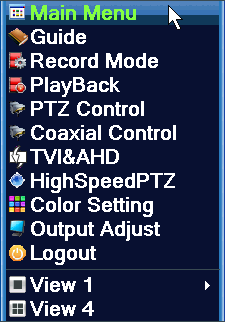
2、Enter the main menu → System Settings → Network Services → select EMAIL enter the setting
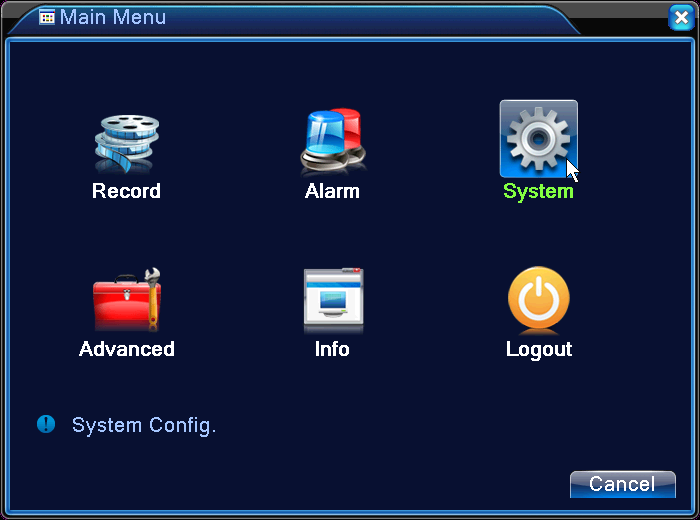
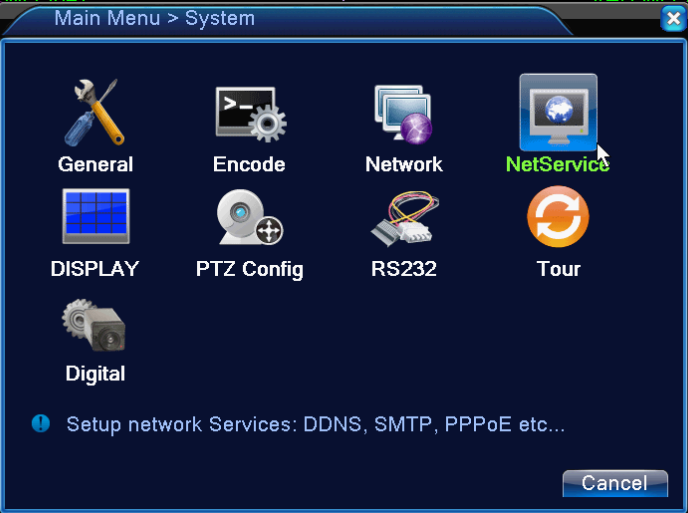
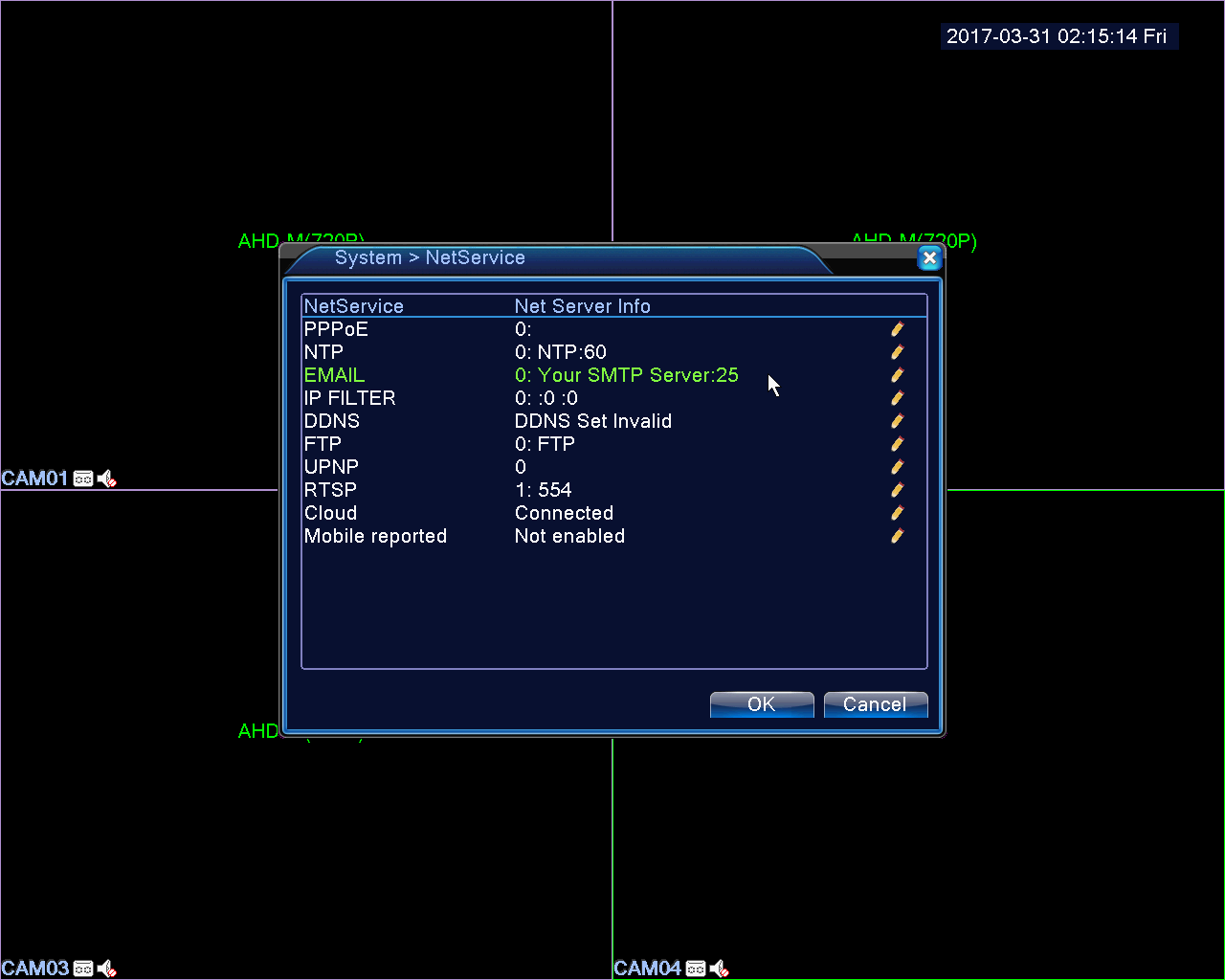
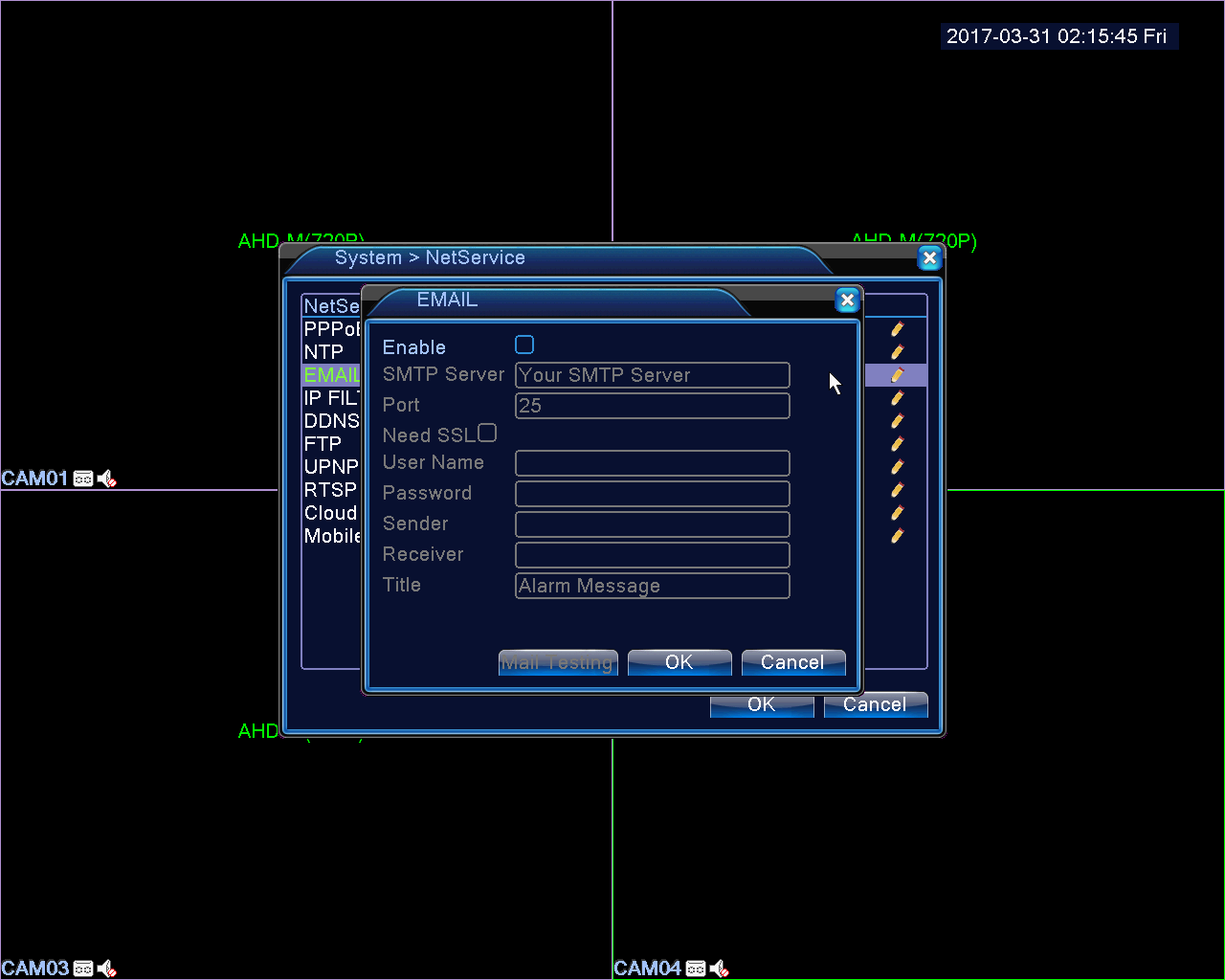
3、After entering the E-Mail setup interface, you need to configure the following:
a) Enable: check Open
b) SMTP Server: Enter the format smtp.xxx.com (xxx behalf of the mailbox type)Please make sure that the recipient and the sender email already opened the SMTP server.
c) Port: The default is 25 (the port is not the same in different mailboxes, to be set according to the sender mailbox)
d) This server requires a secure connection: default (Don’t need choose), if you click 'Test' but shows failure, then hit on "√"
e) User name: Your mail user name (eg: your mailbox is test123@hotmail.com then your username is test123@hotmail.com)
f) Password: Enter your email password
g) From: Enter your full email address (the sender should be the same with user name, the best is to write mailbox full name)
h) Recipient: Enter your email to receive alarm messages (eg: dvrtest2015@qq.com) i) Subject: Default on it, you can change your own theme.
NOTE: Setting the Extranet mailbox need to ensure that the device can be connected to external networks; currently supporting mailbox type:126,163, gmail, hotmail,sina, 139,156, QQ
4、After finishing the above settings, click on the e-mail test, show success, as shown below:
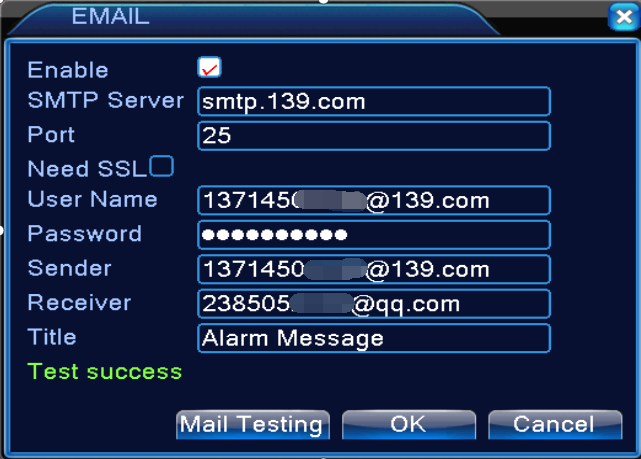
5、 enter the complete click "OK" to save the exit
6、 set the motion detection trigger E-Mail: DVR main screen, click the right mouse button "Main Menu" -> "Alarm Settings", you need to detect the type of E-Mail triggered there, select the "motion detection", "Video Loss "or" video block ", select the channel to be set, check the" enable "and then" send E-Mail "is also marked with" √ ", click OK to save, as shown below.
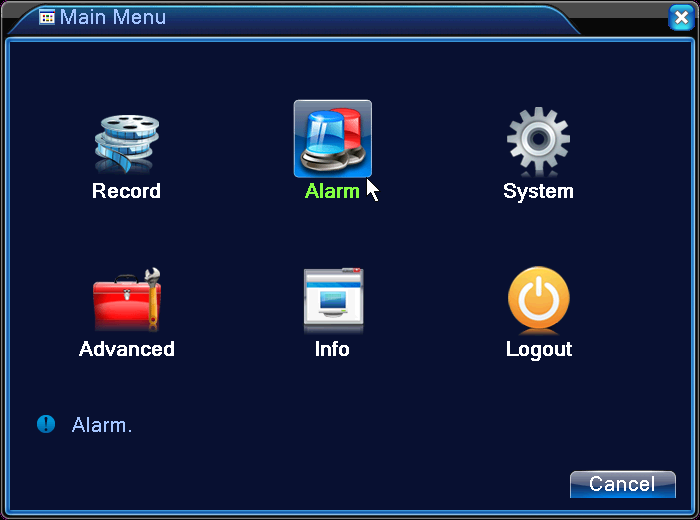
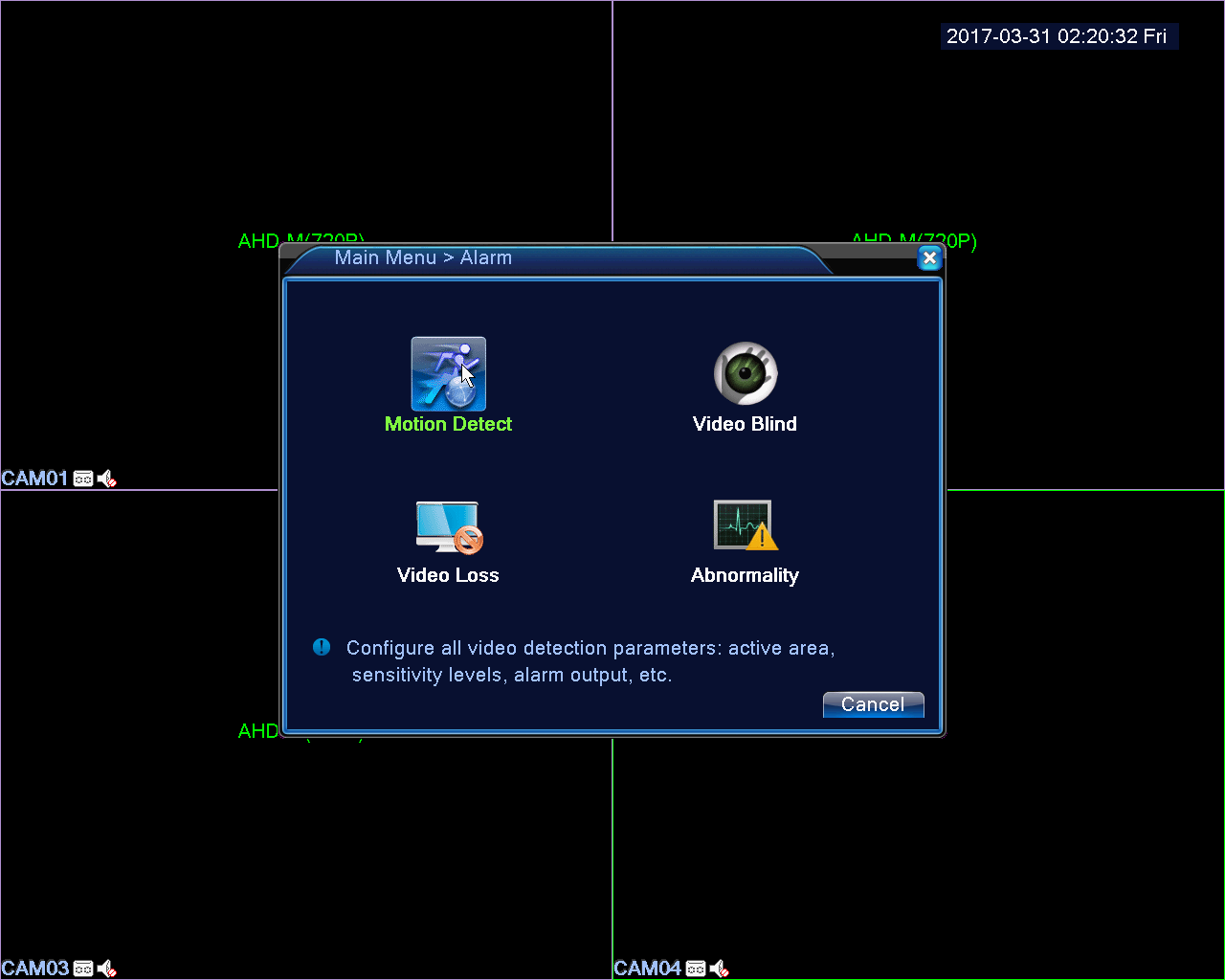
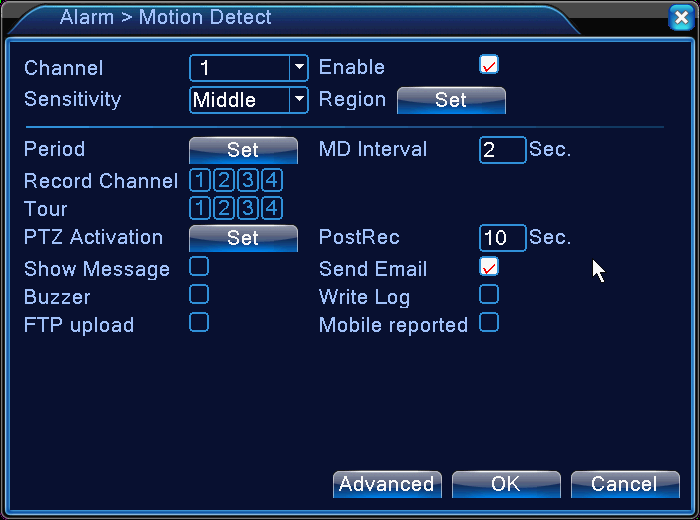
7、After complete setting, when E-mail triggered event occurs, your setting of the recipient mailboxes will receive mail event information. As shown (here is the QQ mailbox motion detection to receive mail messages when the trigger
occurs):
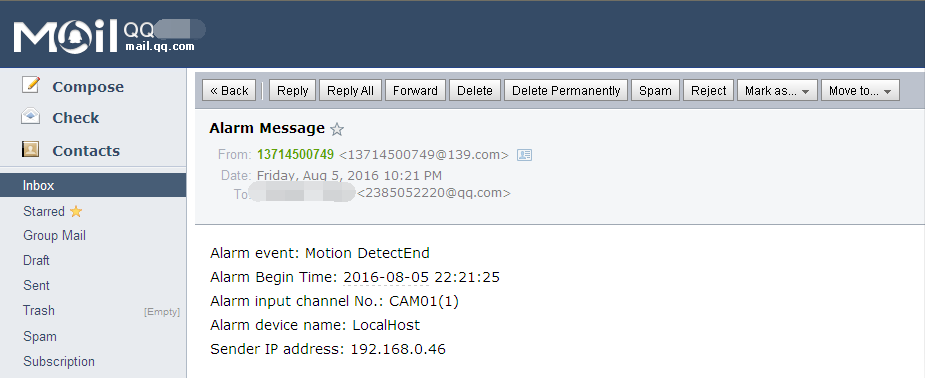
 EUR
EUR GBP
GBP JPY
JPY CNY
CNY SAR
SAR SGD
SGD NZD
NZD ARS
ARS INR
INR COP
COP AED
AED