5. How to set Motion detection Recording?
How to set Motion detection Recording?
Tips: Before setting the Motion detection alarm recording, you must first complete the second type of motion detection recording settings.
Right Click the mouse button on the DVR to select the “Main Menu”
Go to “Main Menu” - “Alarm” - “Motion Detect”
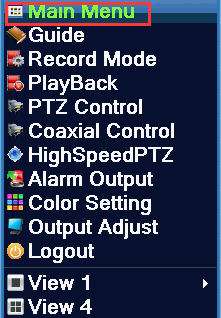



1. Enable: click √ to enable motion detection function.
2. Channel: To set the channel to be motion-detected, if you want select all channels, please choose “ALL”.
3. Sensitivity: Set the camera detection sensitivity, the default is “Middle”.
4. Region: Set the area to trigger the alarm, default is the whole area. The Pink area is motion detection area, black area is non-detected.
5. Period: set the alarm time period, the default is “24 hours”.
6. MD Interval: set the motion detection interval, the default is “2 seconds”.
7. Record Channel: When this channel is selected, it will trigger the recording of the selected channel.
8. PostRec: Set the recording time is extended, the default 10 seconds
9. Send Email: click √ on Email, you can send an alarm message by mail
10. Buzzer: click √ on buzzer, when the motion detection is triggered, the buzzer will sound
11. Write log: click √ on write log, when something triggered motion detection, there will be a written record on DVR log.
12. FTP upload: click √ FTP upload, when something triggered motion detection,it will send a text message to the specified server.
13. Mobile reported: click √ Mobile reported, when something triggered motion detection,it will send a massage to your mobile.
Note: The alarm message can only be send by text prompts, pictures and videos are not available.
Tips: Before setting the Motion detection alarm recording, you must first complete the second type of motion detection recording settings.
Right Click the mouse button on the DVR to select the “Main Menu”
Go to “Main Menu” - “Alarm” - “Motion Detect”
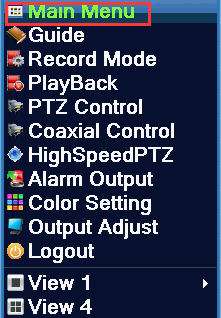



1. Enable: click √ to enable motion detection function.
2. Channel: To set the channel to be motion-detected, if you want select all channels, please choose “ALL”.
3. Sensitivity: Set the camera detection sensitivity, the default is “Middle”.
4. Region: Set the area to trigger the alarm, default is the whole area. The Pink area is motion detection area, black area is non-detected.
5. Period: set the alarm time period, the default is “24 hours”.
6. MD Interval: set the motion detection interval, the default is “2 seconds”.
7. Record Channel: When this channel is selected, it will trigger the recording of the selected channel.
8. PostRec: Set the recording time is extended, the default 10 seconds
9. Send Email: click √ on Email, you can send an alarm message by mail
10. Buzzer: click √ on buzzer, when the motion detection is triggered, the buzzer will sound
11. Write log: click √ on write log, when something triggered motion detection, there will be a written record on DVR log.
12. FTP upload: click √ FTP upload, when something triggered motion detection,it will send a text message to the specified server.
13. Mobile reported: click √ Mobile reported, when something triggered motion detection,it will send a massage to your mobile.
Note: The alarm message can only be send by text prompts, pictures and videos are not available.
 EUR
EUR GBP
GBP JPY
JPY CNY
CNY SAR
SAR SGD
SGD NZD
NZD ARS
ARS INR
INR COP
COP AED
AED